On your Mac, open Outlook for Mac.
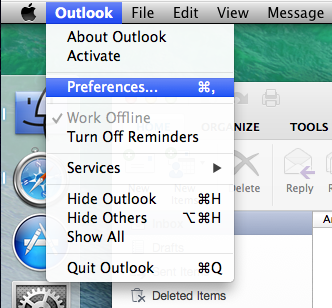
On the top Menu bar, click on Outlook > Preferences
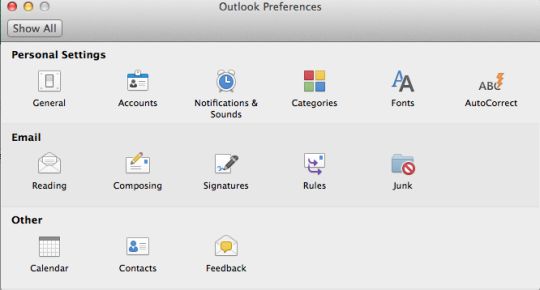
In Preferences, under Personal Settings, Click on Accounts.
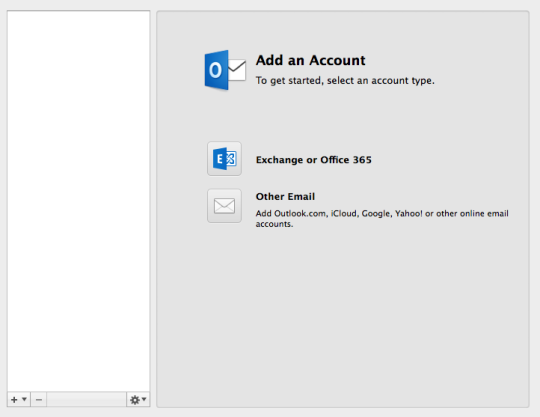
Click on “Exchange or Office 365″ for the type of account.
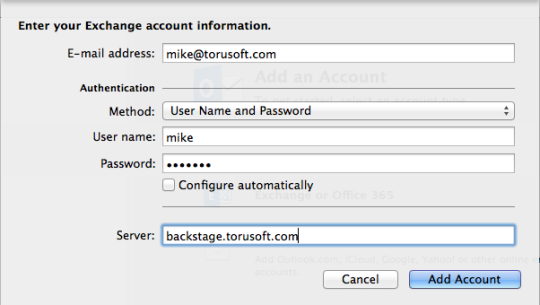
Put in your Backstage email address, username (which is the first part of your email address before the @), and password. Deselect “Configure automatically” so you can enter in the address of your backstage server (which should be backstage.<your email domain address>, backstage.torusoft.com is only for this example).
Click Add account.
Once your account is created, you may want to modify your account settings to make sure the description is clear and make sure your name is correct. For example:
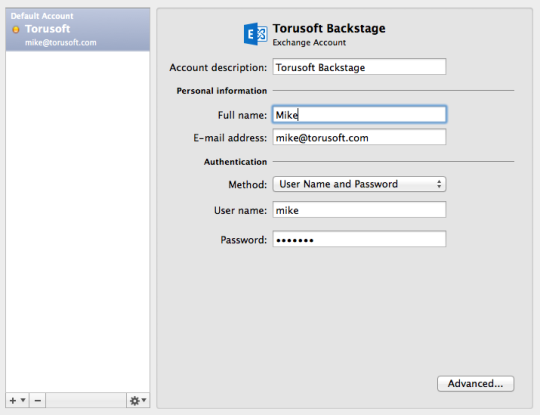
Full name is what others will see when you send them an email, so make sure it is what you want to display.
That’s it! Emails should start syncing down and you will be able to send email using Outlook for your Mac with Exchange.