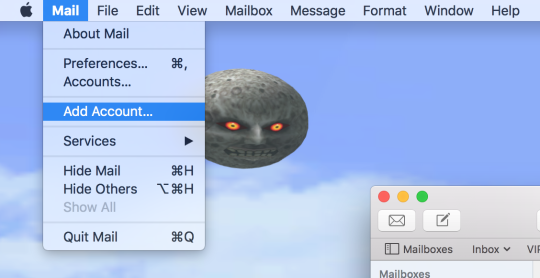
With the Mail app on your open on your Mac, go to Mail > Add Account.
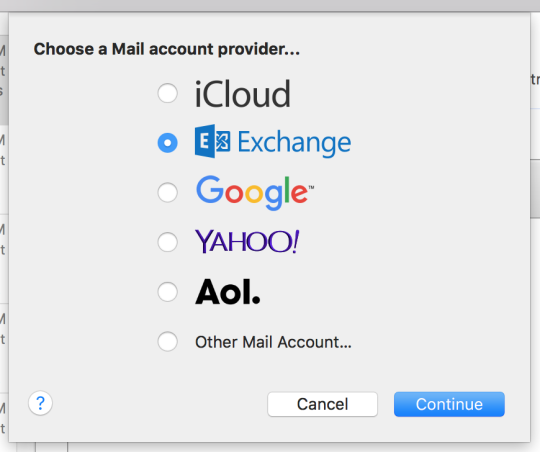
Select Exchange as the account provider and click Continue to proceed.
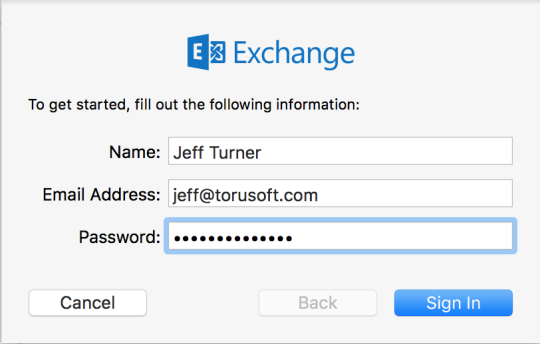
Enter your full name, Backstage email address, and password. Then Continue to the next screen.
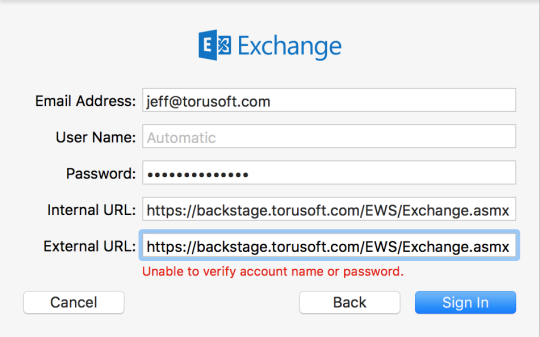
This window will indicate “unable to verify account name or password.” In both the Internal URL and External URL fields, enter your Backstage server address, followed by “/EWS/Exchange.asmx”. The server address is usually formatted as “backstage.yourcompany.com”, just replace “yourcompany.com” with the text following the “@” in your email address. Once you’ve entered the URLs, click on Sign In.
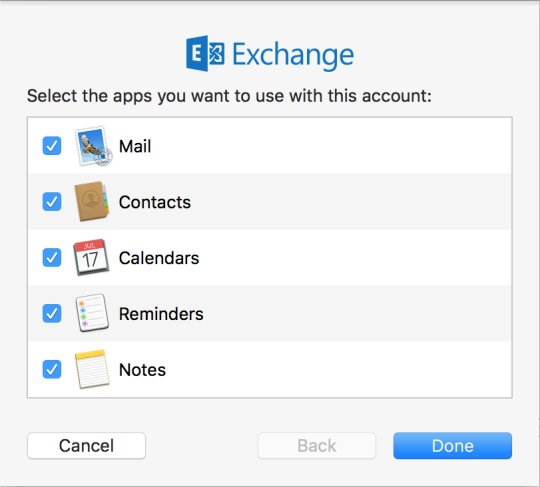
Select the apps you wish to use with your Backstage account, and click Done. You are finished setting up your Backstage account on your Mac. Please be patient as the Mail app downloads your emails - this can take some time depending on the amount of emails tied to your account.